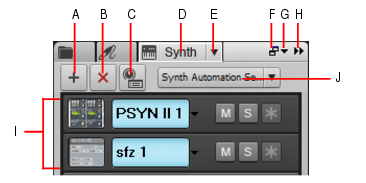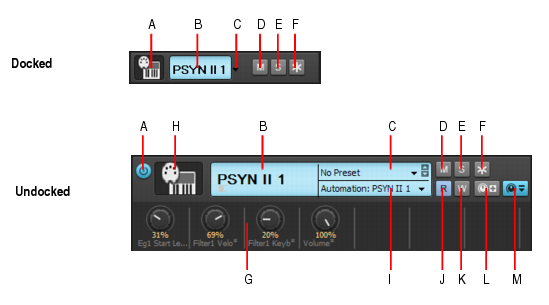Figure 209. Synth Rack Browser.A. Insert Synth B. Delete Synth C. Insert Synth Options D. Show Synth Rack Browser E. Synth Settings menu F. Dock/undock G. Docking options H. Expand/collapse I. Instrument list J. Synth Automation menuFigure 210. Synth control bar.A. Connect/disconnect (only when floating or docked at top or bottom) B. Synth name C. Preset picker D. Mute E. Solo F. Freeze/unfreeze G. Automated knobs H. Synth icon I. Automation track J. Automation Read K. Automation Write L. Assign Controls M. Show/Hide Assigned Controls












. Freeze whichever soft synth currently has focus in the Synth Rack. Each synth also has its own Freeze and Thaw buttons at the end of its individual control strip in the Synth Rack. See Freeze tracks and synths for more information.








. Open the selected soft synth’s property page (only visible when the Browser is floating or docked in the MultiDock).

. Open the Insert Soft Synth Options dialog box, which lets you specify options for new soft synths.

















Tip - Searching Documentation
Tip: To search for a specific topic, type your search query in the Search Cakewalk.com field at the top right of this page.
When the search results appear, click which product's documentation you would like to search to filter the search results further.
Note - Using Offline Help
Note: If you prefer to always use offline Help, go to Edit > Preferences > File > Advanced in your Cakewalk software and select Always Use Offline Help.
If you are not connected to the internet, your Cakewalk software will default to showing offline help until an internet connection becomes available.